Creating a Photo Overlay with Text Paper
 Photoshop 7.0 & Elements 6.0:
Photoshop 7.0 & Elements 6.0:
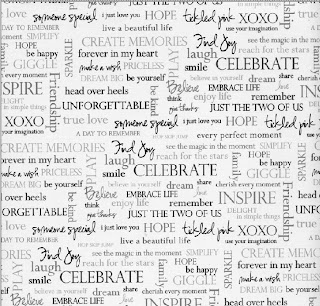
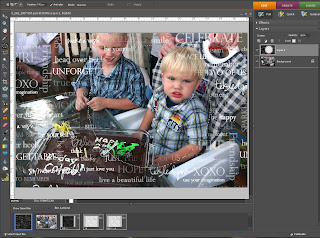
another example using a beautiful text (digital) paper by Katie Pertiet (http://www.designerdigitals.com/).
As soon as my April kit came in the mail I couldn’t wait to turn this printed pattern paper into a photo overlay. By following a few easy steps you can create the same effect with any text paper (digital or scanned).
 Photoshop 7.0 & Elements 6.0:
Photoshop 7.0 & Elements 6.0:File > Import, using your scanner scan the word paper from the April kit.

Elements 6.0: Go to Enhance > Adjust Color > Remove Color.
Photoshop 7.0: Got to Image > Adjustments > Desaturate
Photoshop 7.0: Got to Image > Adjustments > Desaturate
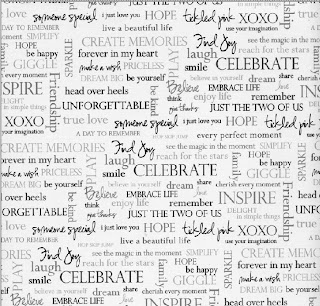
If the pattern in your image is dark and the background light:
Elements 6.0: go to Filter > Adjustments > Invert.
Photoshop 7.0: go to Image > Adjustments > Invert
Elements 6.0: go to Enhance > Adjust Lighting > Brightness/Contrast
Photoshop 7.0: Image > Adjustments > Brightness/Contrast
-move the contrast slider to the right until you have a high amount of contrast to your paper.
 Elements 6.0: Using the move tool click and drag your paper onto the thumbnail of the photo in your photo bin.
Elements 6.0: Using the move tool click and drag your paper onto the thumbnail of the photo in your photo bin.
Photoshop 7.0: Click and drag your paper onto your opened photo.
At the top of the layers palette click on the Normal drop down menu and select Screen to set your patterned paper to the screen blending mode.
Select the Elliptical Marquee tool. In the options bar at the top of your screen type 100 in the feather box. Making sure your pattern paper layer is selected, hold down shift as you click and drag a circle over your photo subject. Hit delete to erase the pattern paper you just selected.
Select the Elliptical Marquee tool. In the options bar at the top of your screen type 100 in the feather box. Making sure your pattern paper layer is selected, hold down shift as you click and drag a circle over your photo subject. Hit delete to erase the pattern paper you just selected.
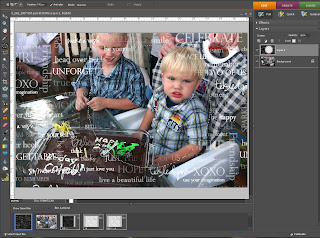
another example using a beautiful text (digital) paper by Katie Pertiet (http://www.designerdigitals.com/).
.jpg)
Now Flatten Image (Layer > Flatten Image) and save as a jpeg. From here you can either print it out on your printer at home or send to an online printing service. Be sure to share with all of us over at IAAS gallery so we can oooh and ahhhh.



2 comments:
This is SOOOoooo Cool!!!
I never would have thought of doing this... I can't wait to try it!!!
Thanks!
~Karrilee~
I can't wait to try this out!
Very cool.
Post a Comment