Sunday, August 31, 2008
September
Posted by I AM A Scrapaholic at 10:36 PM 0 comments
Friday, August 29, 2008
August sketch challenge #4!
Alicia's 4th sketch for August is another beaut! Several of our design team members took this sketch challenge and created some amazing layouts using the oversized focal point. See what you can come up with and post in it our gallery.

"friends flowers"
Becky Thackson
"by the beach"
Marci Knecht
Posted by Holly at 8:35 AM 2 comments
Wednesday, August 27, 2008
Journaling tip
When constructing a layout, many people argue that journaling is the most important thing along with the photo. Handwrtiting is the simplest way to do this, but many people are not happy with their writing. Allow your writing to blend into the background of your page by including it as part of your overall design. In my layout I added it to my existing concentric circles. It almost just looks like some black doodling and doesn't detract from the photo itself, but you still have the important text. 
Alicia
Posted by Alicia Barry at 5:31 PM 2 comments
Tuesday, August 26, 2008
Sketch challenge #3!
Here's another one of Alicia's fabulous sketches for August. Take this sketch challenge and post it in our gallery. 
Check out what Nicole created using this sketch! Gorgeous!!
'adore them'
Nicole Stark
Posted by Holly at 7:50 AM 3 comments
Friday, August 22, 2008
Brightening your photos using Adjustment Layers
Adjustment layers: an adjustment layer allows you to make changes to a layer without permanently affecting the layer below it (great for people like me who constantly change their mind). Adjustment layers can change many different aspects of a layer depending on what kind of adjustment layer you choose. 
When you click on the adjustment layer icon in your menu it gives you a drop down menu of the different kinds of adjustment layer options.
Ok before you start getting all mixed up with all the Photoshop talk I’m going to show you one of my favorite things to do with adjustment layers;)
I use this technique almost everyday in some aspect when I proof my photos. I’m not that technical of a photographer and often my first thought is about getting the shot and not so much about what my settings are. So many times when I shoot in the automatic modes I end up with dark pictures like this one:
Not too bad of a picture but it’s on the dark side and there is no pop to the colors. To correct this I’m going to use the levels option in the adjustment layer menu
Click Adjustment layers icon > Levels
This will bring up the Levels menu.
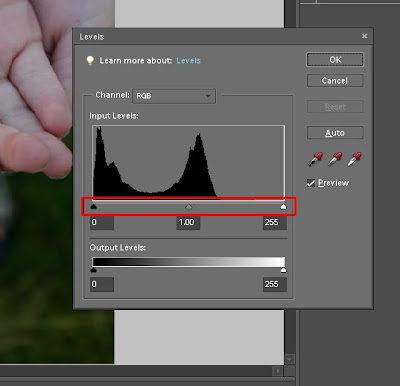
By moving the sliders on the bottom (shown circled in red) of the input levels is what gives a little magic to your photo.
Moving the middle slider to the left brightens up your photos and then moving the left slider to the right a bit afterwards gives you depth back into your photo after you’ve brighten it a touch. How much you move these is going to be a little trial and error as well as your own personal taste, but here is an idea of how much I moved them as well as my after picture.
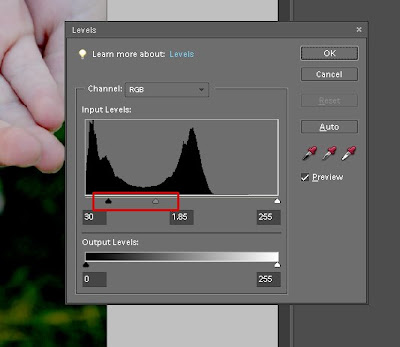

The picture is considerable better, but I still want to brighten it a little and get rid of the blue cast from my photo.
I’m going to click on my Adjustment layers icon again but instead of clicking on levels I’m going to choose the Photo Filter option.
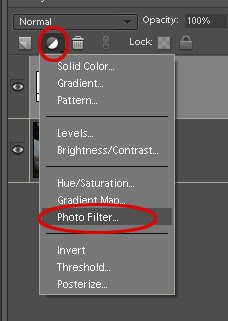
The filter can be changed to many different colors but for this example I’m going to leave it on the Warming Filter. The color is that warm orange color and then I’ll change the density to about 15. Make sure the Preserve Luminosity box is checked and then click ok.
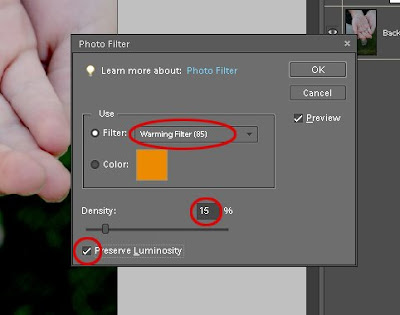
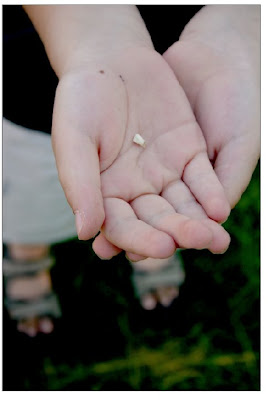
Ahhhhh! Much better:)
The beauty of proofing your photos this way is if you do something and you decide you don’t like it just take that adjustment layer to your little garbage can and you haven’t affected your original picture.
After you've gotten your photo the way you want it just simply Flatten the layers (Layer > Flatten Image) and then save your new photo with a new name. I usually leave mine with the original image number from my camera file and just add (edit) to the end. Saving both the original and the edit next to each other in my computer file.
Here are the three pictures side by side:
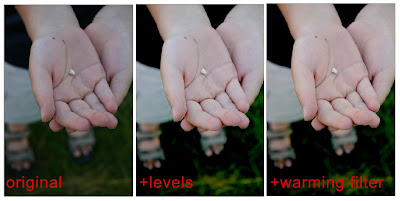
Hope you try the technique the next time you want to add a little something to your photos.
Posted by Nicole at 11:54 AM 5 comments
Tuesday, August 19, 2008
ATC's - what and why?
What is an ATC and why do we create them?
Maybe you have read or heard these referred to and you didn't know what they were.
Well, the letters stand for Artist Trading Cards and so they are just that, little cards that an artist will make to trade with other artists. If you were going to a convention or a class or belonged to an artist group, these would be created ahead of time to then be traded with others at the event. Typically, each person makes many of these and they are usually created according to a theme. You might pick a topic that is dear to your own heart or work in a medium that is typical of your own crafting. They are usually about 2 1/2" x 3 1/2" and so they are just tiny little canvases just waiting to be ART!


Thanks for visiting, Linda
Materials:
7 gypsies papers
Tim Holtz tickets
Acrylic bird
Making Memories stickers
Inque chipboard
Glimmer Mist spray
Dot stamp - Impress Rubber stamps
Fluid Chalk stamp pads
Alcohol inks - Ranger
Fern stamp - Hero Arts
Posted by Linda Beeson at 2:42 PM 8 comments
Labels: ATC cards, Chipboard, Glimmer Mist, I Am A Scrapaholic kit, Masks
Friday, August 15, 2008
August-OFBC challenge
Time for a new challenge. This month, your theme is to reflect on the year that you are having so far. Think about what your goals were at the start of the year, and what you plan to do for the rest of the year.
As always you have a sketch to use tyo inspire you. Interpret the sketch any way you want.
Here is my sample layout. I used glimmer mist directly onto the white chipboard. It is a little glossy, so be sure to allow plenty of drying time. You can also see how I moved the elements of the sketch a little to allow all of my bits and pieces to fit onto the layout.
Here is another sample done by Elisa
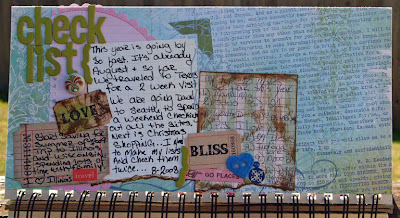
And another by Marcie:
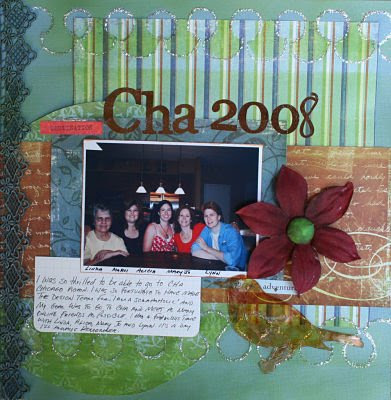
Here is a layout from guest designer Mary:
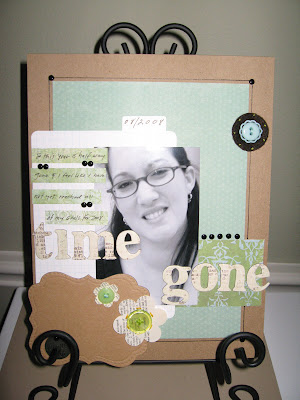
I love how different layouts from the same sketch can look so differnt. :)
Alicia
***ETA Mary's layout
Posted by Alicia Barry at 2:06 PM 5 comments
Thursday, August 14, 2008
ATC cards
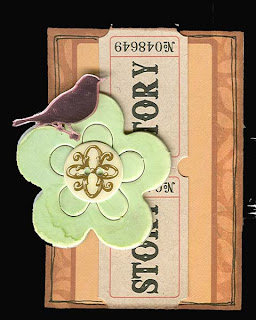
Posted by Becky at 6:01 PM 2 comments
Tuesday, August 12, 2008
A fun Glimer mist technique
When I got my first bottle of Glimmer mist I wasn't quite sure what to do with it. I mean there has to be more ways to use it then just spraying it on your projects to get droplets right. So of course me being me and just can't use anything the way it's intended for I have to find lots of ways to use it, mix it etc. I'm not sure there is a name for this technique as I just came up with it playing with the stuff, but I'm sure there are others who have either done the same thing or something similar.
Products that you will need:
ATG card
Glimmer mist (any color)
2 different color Tim Holtz ink pads
Tim Holtz sponge ink tool
Clear medium like (making memories clear glaze or crystal effects)
Rubber Stamps
Heating tool
Step 1. Take your ATG card and one of your Tim Holtz ink pads (I choose blue jean) and Sponge tool and ink up your ATG card
Step 2. Take your clear medium and squeeze out your desired amount.
Step 3. Take your Glimmer mist and shake it up and spray 5-8 sprays in with your clear medium.
Step 4. Mix it up. (If it isn't your desired color add another or a couple more sprays of glimmer mist. )
Step 5. Take a sponge paint brush and paint it all over your ATG card.
Step 6. Take out your rubber stamps and with nothing on them Stamp all over your ATG card. You can use one big stamp or several small ones.
Step 7. Take your other Tim Holtz ink (I chose a dark brown) and your sponge tool and ink all over your card again.
Step 9. Shake up your Glimmer mist once again and spray it into or onto something and do not mix it with anything this time. Now take out a clean sponge paint brush and brush the glimmer mist all over your ATG card.
Step 10. Take your heating tool once again and run a few passes of heat along your ATG card to help it dry faster. This is what it will look like when it's done.
Now you are ready to finish up your ATG card or you can use it like an embellishment like I did.
Here is a close up of it on the layout. 
Posted by Elisa K at 5:51 PM 5 comments
Sunday, August 10, 2008
August Sketch #2

Sketch #2 is another amazing sketch by our very own design team member Alicia Barry. It's a simple sketch that can be twisted and turned in lots of different ways. To see more of Alicia's sketches please visit her Page Plan's site
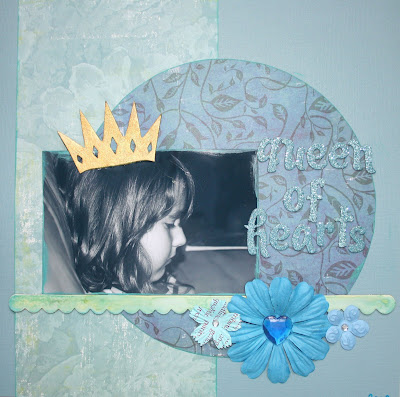
Marci Knecht

Linda Beeson
Posted by Elisa K at 2:37 PM 5 comments
Blog Post Contest - with RAK!!
Leave a comment on the blog this month and your name will be entered into a hat for a RAK!
Leave 5 comments, and your name will be entered 5 times!
At the end of August, I'll pull a name from the "hat", and that person will receive a RAK from me!
You can't lose, and, BTW, the techniques and ideas from the DT on the blog are awesome!! Keep checking us out!
Good luck everyone...:)
Posted by Holly at 11:23 AM 8 comments
Friday, August 8, 2008
Inque Chipboard and Butterfly Mask
I got to break out the August I Am A Scrapaholic kit and found some really, really cool things to play with. You can see so much of it right here on this card. I actually used the Sketch #1 from the other day for my inspiration.

Thanks for your visit, Linda
Posted by Linda Beeson at 2:05 PM 7 comments
Labels: Chipboard, Glimmer Mist, I Am A Scrapaholic kit, Masks
Wednesday, August 6, 2008
FUN with the Heidi Swapp butterfly mini mask
I tried two different techniques using the Therapy Kit's Heidi Swapp butterfly mini mask and Lime Glimmer Mist. 

For the first technique (bottom butterfly), I sprayed the mask with the Tattered Angels Glimmer Mist...
...and flipped it over onto my layout. I placed a clear stamping block over the mask. This created a watermark butterfly look on my layout. I filled in the holes in the masked image with a Ranger acrylic paint dabber (stream).
For the second technique, I used the mask as simply....a mask. :)

I cut the masked shape out with an exacto knife and adhered it to my layout.
Here is the finished product. Oh and BTW, this is my new nephew - Colby Burke. Isn't he just the cutest??
Posted by Holly at 11:46 AM 5 comments















